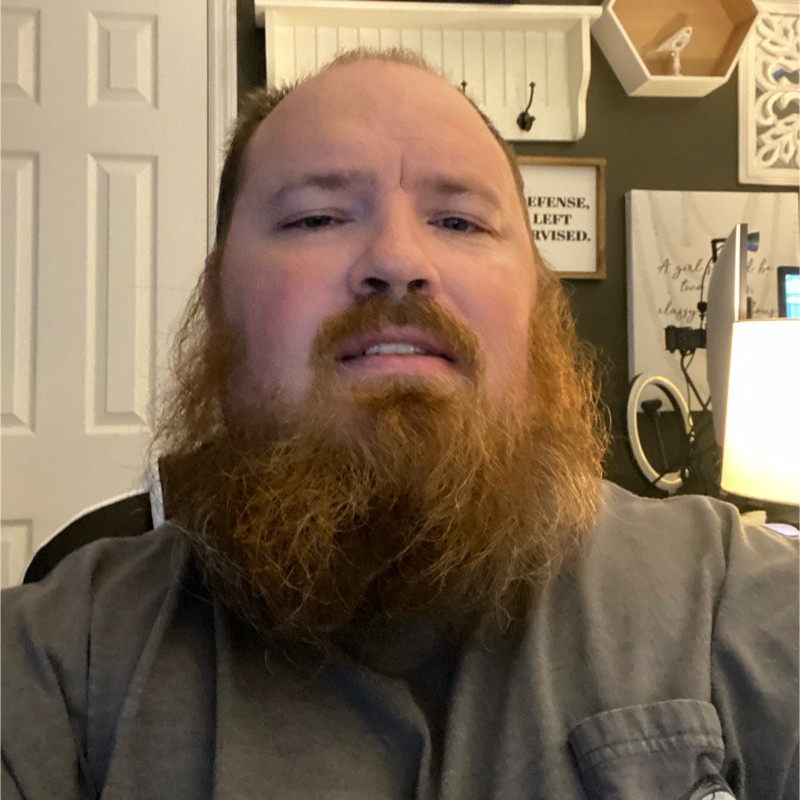Getting Started With Cloud Init On Proxmox
2023-04-02
. category:
Tech
.
Comments
#VM
#Proxmox
#Cloud-Init
#HomeLab
I have been installing lots of virtual machines lately. Until now that has been a problematic. I want to steamline the process of creating new virtual machines. To solve much of the initial setup I am going to start using virtual machine templates with cloud-init. This will allow virtual machines to be spun up much quicker with updates automatically ran. This blog is going to server as an outline and tutorial of this process.
I use Fedora primarily for my servers so this tutorial will be based on Fedora 37 but should be easily adapted to other distro’s with cloud init.
First we need to create the virtual machine in Proxmox
- Create a new virtual machine in proxmox.
- Give it an unused vmid
- Set it to a node in your proxmox cluster
- Give it a minimal template name like fc37-template
- On OS select do not use any media
- On system tab check the qemu agent
- On disk tab remove the existing disk
- On cpu tab you can set to what you want for your default vm size
- On the memory tab set to your default size as well
- On network tab set to your default network settings.
- Click finish
Proxmox command line
Now we need to go to the command line. There are some things that need to be done on the server.
- SSH to the proxmox node that the vm was created on.
- Get the cloud init image.
- In browser on your computer go to Fedora and copy the url for the qcow2 image
- On your ssh session run wget with the previosyly copied url
wget https://mirror.arizona.edu/fedora/linux/releases/37/Cloud/x86_64/images/Fedora-Cloud-Base-37-1.7.x86_64.qcow2 - Resize the disk to your desired size the command qemu-img resize <image-filename> <size>
qemu-img resize Fedora-Cloud-Base-37-1.7.x86_64.qcow2 60G - Now import the disk to your template virtual machine with command qm importdisk
qm importdisk 1000 Fedora-Cloud-Base-37-1.7.x86_64.qcow2 local-lvm
- create a vga console so that we have a display when the server is powered on qm set
--serial0 socket --vga serial0 qm set 1000 --serial0 socket --vga serial0
Edit the Virtual machine settings
Now we need to edit some settings on the virtual machine to finish the template.
- Start with selecting the virtual machine
- Go to the hardware tab
- Click add
- select cloud-init drive
- select an appropriate storage
- Select the previously imported disk
- Click edit
- Click add
- Click add
- Go to the cloud init tab
- set default values for the vm.
- click regenerate image after updating all cloud init settings
- Go to the Options tab
- Change the boot order to how you would like it set including adding the hard drive and setting higher in the order
- You may want to change the start at boot option
Convert to teplate
Right click on the vm and select convert to template after you have confirmed your settings.
Turn your template into a vm.
- Select your template and right click on it
- Select clone
- Fill out the form with name, vmid, and mode (I prefer full clone over linked linked clone)
- After the clone is complete start vm but do not login at first prompt. Wait for cloud-init to complete
- You will want to install qemu-guest-agent after install reboot the server
Customize a new template
Login to vm install any packages and put any customizations then run the below commands
sudo cloud-init clean
sudo rm -rf /var/lib/cloud/instances
sudo truncate -s 0 /etc/machine-id
sudo poweroff
now right click vm and convert to template
Sources
The sources below are what helped me to lay this out. https://www.youtube.com/watch?v=MJgIm03Jxdo https://www.learnlinux.tv/how-to-build-an-awesome-kubernetes-cluster-using-proxmox-virtual-environment/